Developer Guide
- Acknowledgements
- Setting up, getting started
- Design
- Implementation
- Documentation, logging, testing, configuration, dev-ops
- Appendix: Requirements
- Appendix: Instructions for manual testing
Acknowledgements
- Code used: Input History
Setting up, getting started
Refer to the guide Setting up and getting started.
Design
.puml files used to create diagrams in this document can be found in the diagrams folder. Refer to the PlantUML Tutorial at se-edu/guides to learn how to create and edit diagrams.
Architecture
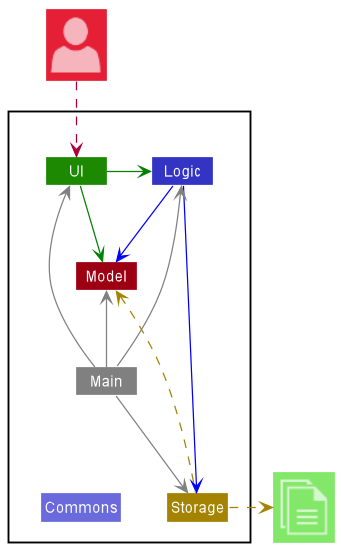
The Architecture Diagram given above explains the high-level design of the App.
Given below is a quick overview of main components and how they interact with each other.
Main components of the architecture
Main has two classes called Main and MainApp. It is responsible for,
- At app launch: Initializes the components in the correct sequence, and connects them up with each other.
- At shut down: Shuts down the components and invokes cleanup methods where necessary.
Commons represents a collection of classes used by multiple other components.
The rest of the App consists of four components.
-
UI: The UI of the App. -
Logic: The command executor. -
Model: Holds the data of the App in memory. -
Storage: Reads data from, and writes data to, the hard disk.
How the architecture components interact with each other
The Sequence Diagram below shows how the components interact with each other for the scenario where the user issues the command delete 1.
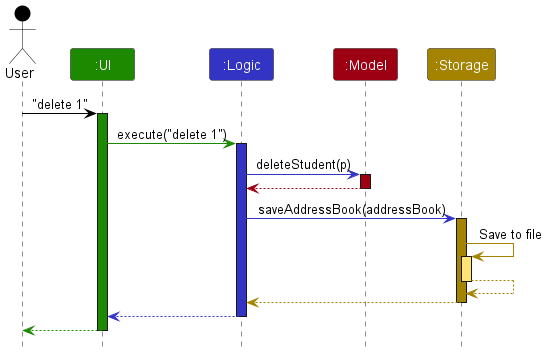
Each of the four main components (also shown in the diagram above),
- defines its API in an
interfacewith the same name as the Component. - implements its functionality using a concrete
{Component Name}Managerclass (which follows the corresponding APIinterfacementioned in the previous point.
For example, the Logic component defines its API in the Logic.java interface and implements its functionality using the LogicManager.java class which follows the Logic interface. Other components interact with a given component through its interface rather than the concrete class (reason: to prevent outside component’s being coupled to the implementation of a component), as illustrated in the (partial) class diagram below.
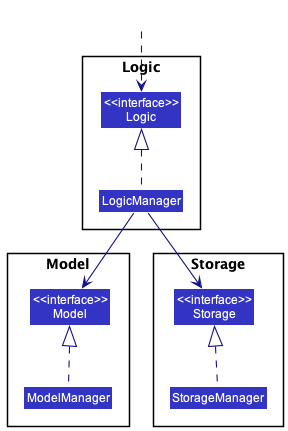
The sections below give more details of each component.
UI component
The API of this component is specified in Ui.java
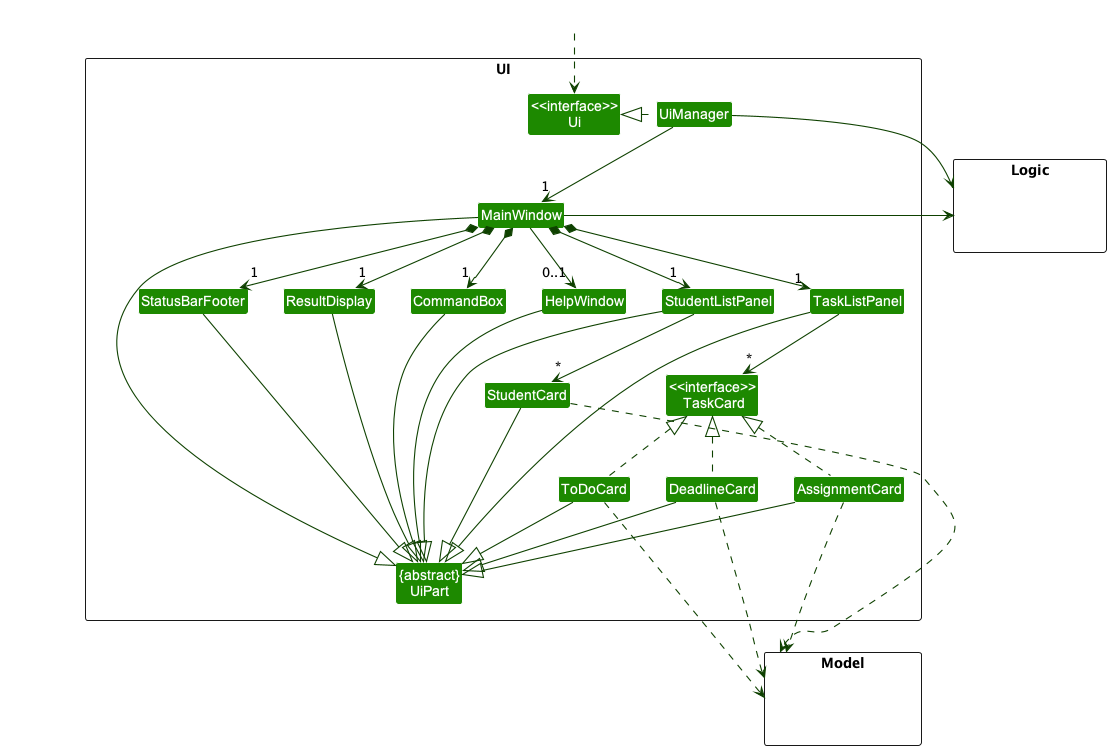
The UI consists of a MainWindow that is made up of parts e.g.CommandBox, ResultDisplay, StudentListPanel, StatusBarFooter, etc. All these, including the MainWindow, inherit from the abstract UiPart class which captures the commonalities between classes that represent parts of the visible GUI.
The UI component uses the JavaFx UI framework. The layout of these UI parts are defined in matching .fxml files that are in the src/main/resources/view folder. For example, the layout of the MainWindow is specified in MainWindow.fxml
The UI component,
- executes user commands using the
Logiccomponent. - listens for changes to
Modeldata so that the UI can be updated with the modified data. - keeps a reference to the
Logiccomponent, because theUIrelies on theLogicto execute commands. - depends on some classes in the
Modelcomponent, as it displaysStudentobject residing in theModel.
Logic component
API : Logic.java
Here’s a (partial) class diagram of the Logic component:
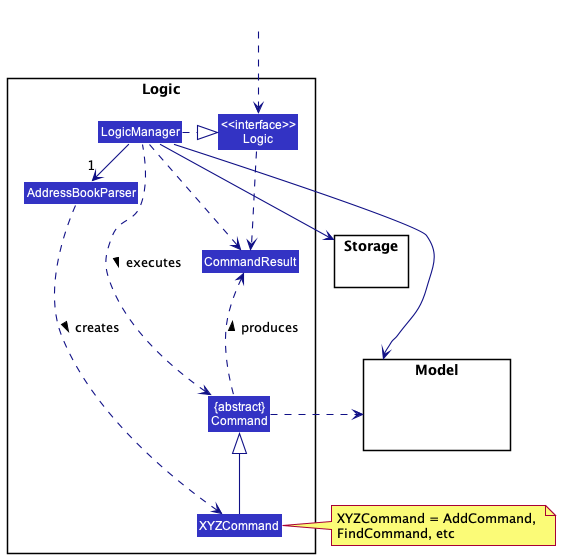
How the Logic component works:
- When
Logicis called upon to execute a command, it uses theAddressBookParserclass to parse the user command. - This results in a
Commandobject (more precisely, an object of one of its subclasses e.g.,AddCommand) which is executed by theLogicManager. - The command can communicate with the
Modelwhen it is executed (e.g. to add a student). - The result of the command execution is encapsulated as a
CommandResultobject which is returned back fromLogic.
The Sequence Diagram below illustrates the interactions within the Logic component for the execute("delete 1") API call.
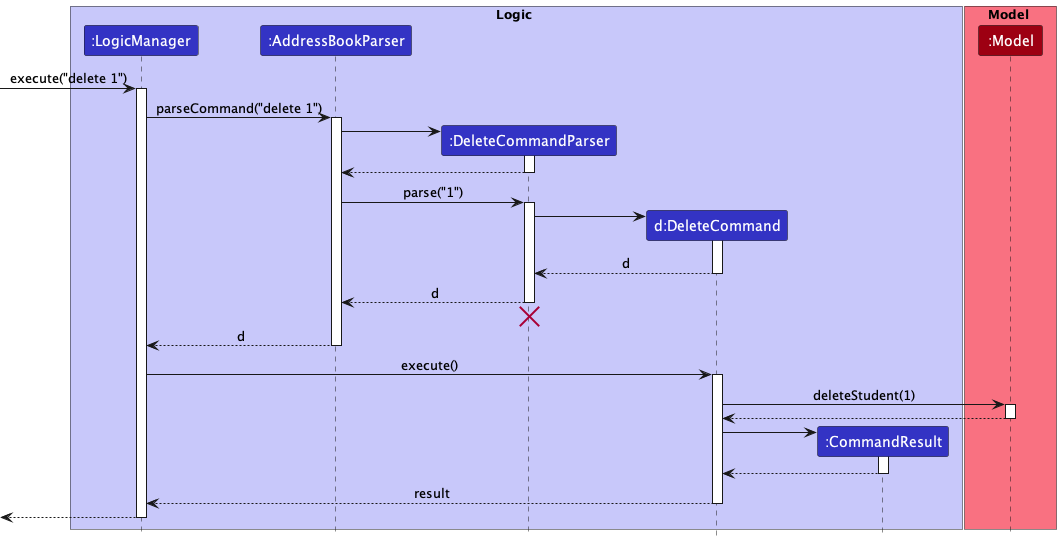
DeleteCommandParser should end at the destroy marker (X) but due to a limitation of PlantUML, the lifeline reaches the end of diagram.
Here are the other classes in Logic (omitted from the class diagram above) that are used for parsing a user command:
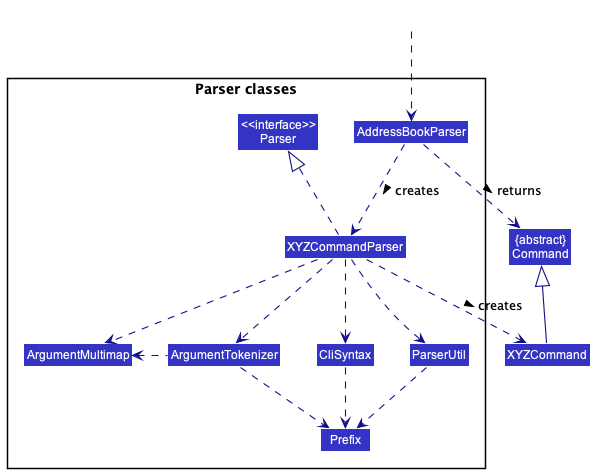
How the parsing works:
- When called upon to parse a user command, the
AddressBookParserclass creates anXYZCommandParser(XYZis a placeholder for the specific command name e.g.,AddCommandParser) which uses the other classes shown above to parse the user command and create aXYZCommandobject (e.g.,AddCommand) which theAddressBookParserreturns back as aCommandobject. - All
XYZCommandParserclasses (e.g.,AddCommandParser,DeleteCommandParser, …) inherit from theParserinterface so that they can be treated similarly where possible e.g, during testing.
Model component
API : Model.java
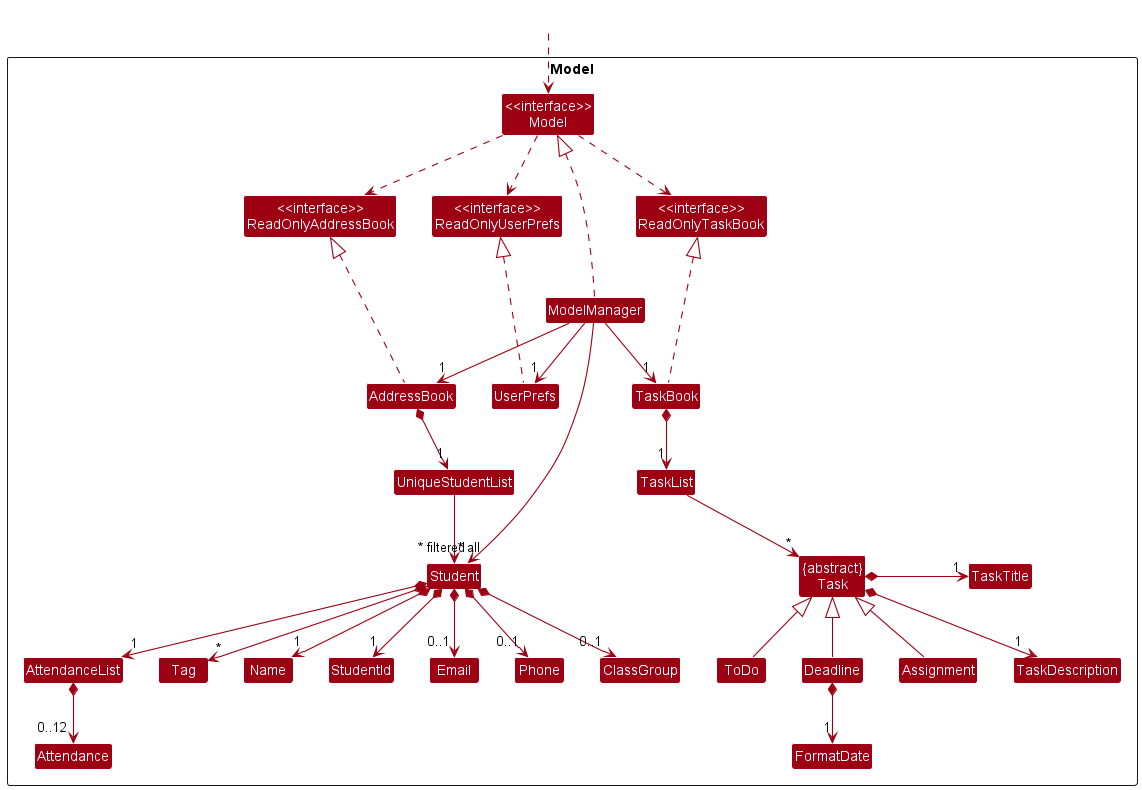
The Model component,
- stores the address book data i.e., all
Studentobjects (which are contained in aUniqueStudentListobject). - stores the currently ‘selected’
Studentobjects (e.g., results of a search query) as a separate filtered list which is exposed to outsiders as an unmodifiableObservableList<Student>that can be ‘observed’ e.g. the UI can be bound to this list so that the UI automatically updates when the data in the list change. - stores a
UserPrefobject that represents the user’s preferences. This is exposed to the outside as aReadOnlyUserPrefobjects. - stores the task book data i.e., all
Taskobjects which are contained in aTaskListobject - does not depend on any of the other three components (as the
Modelrepresents data entities of the domain, they should make sense on their own without depending on other components)
Tag list in the AddressBook, which Student references. This allows AddressBook to only require one Tag object per unique tag, instead of each Student needing their own Tag objects.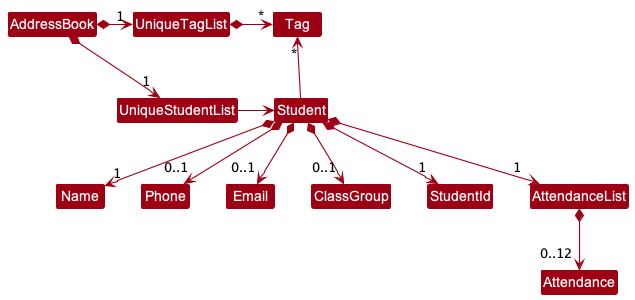
Storage component
API : Storage.java
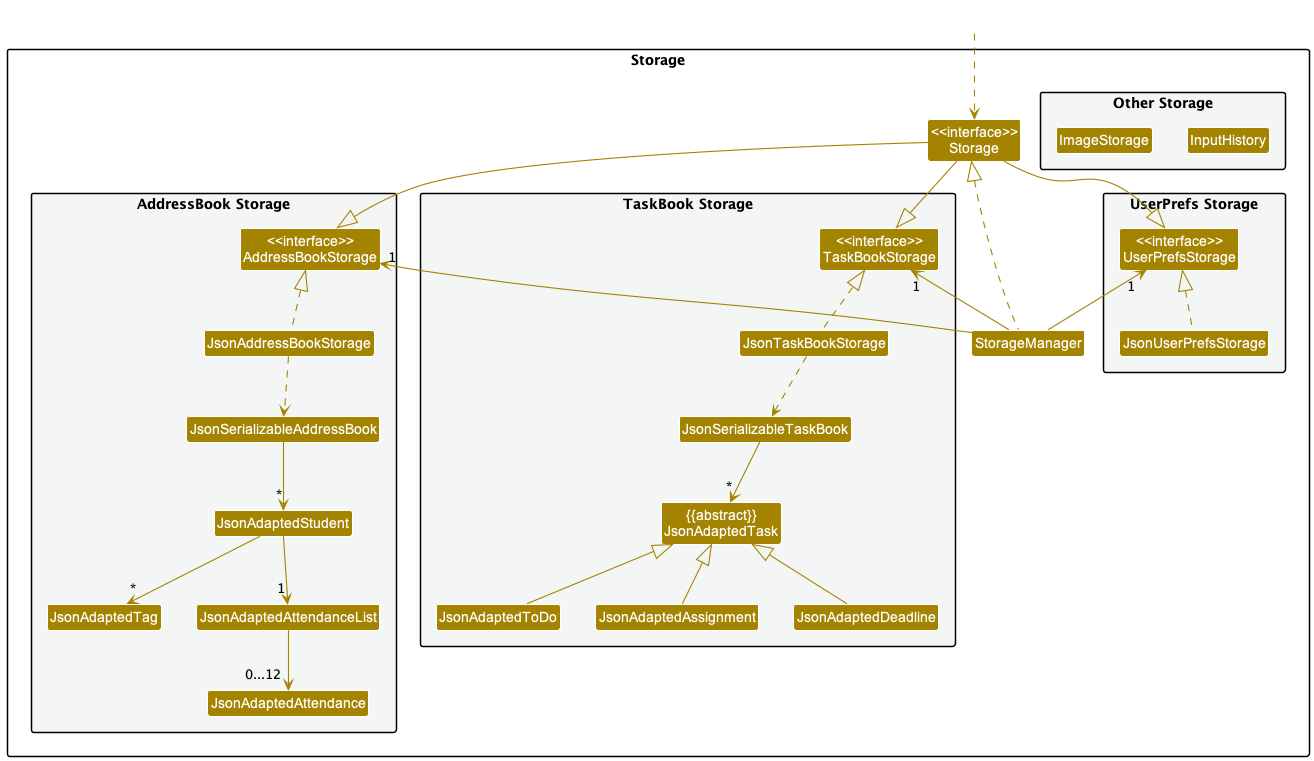
The Storage component,
- can save both address book data, task book data and user preference data in json format, and read them back into corresponding objects.
- inherits from
AddressBookStorage,TaskBookStorageandUserPrefStorage, which means it can be treated as either one (if only the functionality of only one is needed). - depends on some classes in the
Modelcomponent (because theStoragecomponent’s job is to save/retrieve objects that belong to theModel)
Common classes
Classes used by multiple components are in the seedu.addressbook.commons package.
Implementation
This section describes some noteworthy details on how certain features are implemented.
Student Class Group Feature
The class group feature allows a student to have a class group. The feature consists of the following command
-
ClassGroupCommand- Can add, delete and modify a student’s class group field. -
EditCommand- Can modify a student’s class group field -
AddCommand- Can add a student directly with a class field
The class group commands follow similar paths of execution which defers slightly from Logic sequence diagram. This is illustrated in the sequence diagram below, which shows the diagram for ClassGroupCommand.
Class Group command implementation
The following is a more detailed explanation on how ClassCommand works.
- The
AddressBookParserwill selectClassGroupCommandParserand parse the user input. - Following which,
ClassGroupCommand#execute(Model model)method is called which updates the class group field of a student. - If the student already has class field data, the input will overwrite existing data.
- If class field input is empty,
ClassGroupCommand#execute(Model model)will delete the class group data.
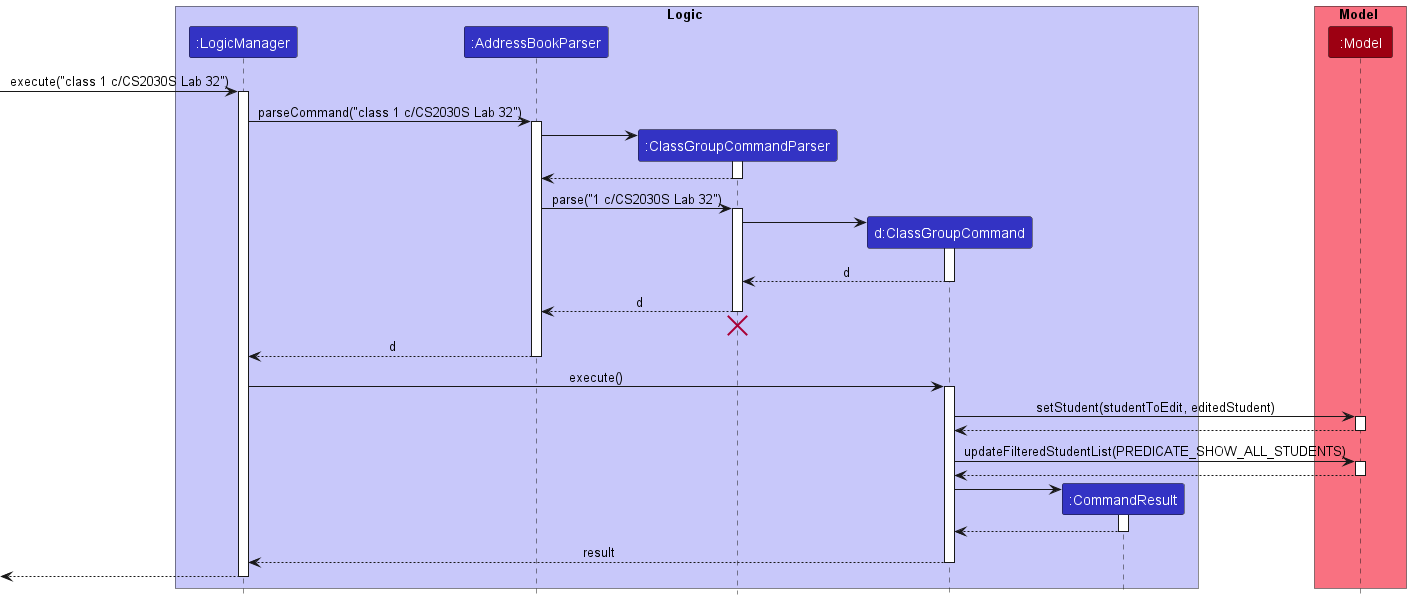
Design considerations
Aspect: Command Syntax
- Current implementation: Using the command word
class - Pros: Simple to understand
- Cons: Not as fast to type and can be made faster to type if length of command is shorter
- Alternatives considered: We considered using
<Index> c/format, e.g.1 c/CS2032S Lab 32which sets the class group field of the student with index1toCS2030S Lab 32 - Pros: Faster for user who can type fast
- Cons: Does not follow the format as other commands making it confusing for the user.
Student Attendance feature
The student attendance feature keeps track of student’s attendance. The feature consists of commands namely,
-
AttendanceAddCommand- Adds an attendance list to the student in the class list. -
AttendanceDeleteCommand- Removes the attendance list to the student in the class list. -
AttendanceMarkCommand- Marks or unmarks student’s attendance in his attendance list.
The attendance commands all follow similar paths of execution which defers slightly from Logic sequence diagram.
This is illustrated in the sequence diagram below, which shows the diagram for Student
The attendance commands when executed will use methods exposed by the Model interface and perform the related operations.
Common steps among the Attendance Commands
- The
AddressBookParserwill selectAttendanceCommandParserand parse the user input. - The
AttendanceCommandParser#parsewill select another AttendanceParser to parse in the arguments. - The arguments are tokenized and the respective refined inputs of each argument is created.
Add Attendance command implementation
The following is a more detailed explanation on how AttendanceAddCommand works.
- After the successful parsing of user input into
AttendanceCommandParser, the input gets parsed intoAttendanceAddCommandParserto further separate user input. - Following which,
AttendanceAddCommand#execute(Model model)method is called which validates the attendance list. - If the student index or size specified is invalid, a
ParserExeceptionwill be thrown and attendance will not be added to the student.
- The method
Model#setStudent(studentToEdit, editedStudent)andModel#updateFilteredStudentList(PREDICATE_SHOW_ALL_STUDENTS)gets called and a newCommandResultwill be returned with the success message.
Mark Attendance command implementation
The following is a more detailed explanation on how AttendanceMarkCommand works.
- After the successful parsing of user input into
AttendanceCommandParser, the input gets parsed intoAttendanceMarkCommandParserto further separate user input. - Following which,
AttendanceMarkCommand#execute(Model model)method is called which validates the attendance list. - If the student index, lesson number or attendance value specified is invalid, a
ParserExeceptionwill be thrown and attendance will not be marked. - The method
Model#setStudent(studentToEdit, editedStudent)gets called and a newCommandResultwill be returned with the success message.
Delete Attendance command Implementation
The following is a more detailed explanation on how AttendanceDeleteCommand works.
- After the successful parsing of user input into
AttendanceCommandParser, the input gets parsed intoAttendanceDeleteCommandParserto further separate user input. - Following which,
AttendanceDeleteCommand#execute(Model model)method is called which validates the attendance list. - If the student index specified is invalid, a
ParserExeceptionwill be thrown and attendance list will not be delete. - The method
Model#setStudent(studentToEdit, editedStudent)andModel#updateFilteredStudentList(PREDICATE_SHOW_ALL_STUDENTS)gets called and a newCommandResultwill be returned with the success message.
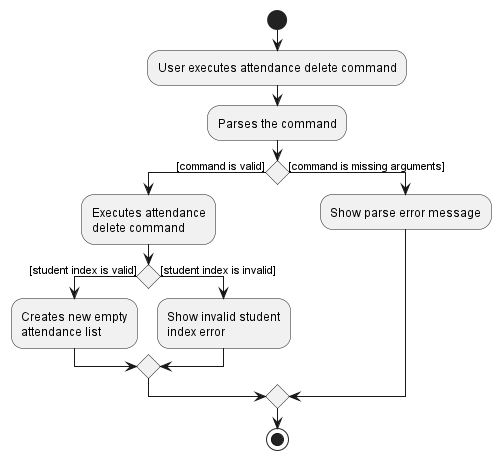 Activity diagram for AttendanceDeleteCommand
Activity diagram for AttendanceDeleteCommand
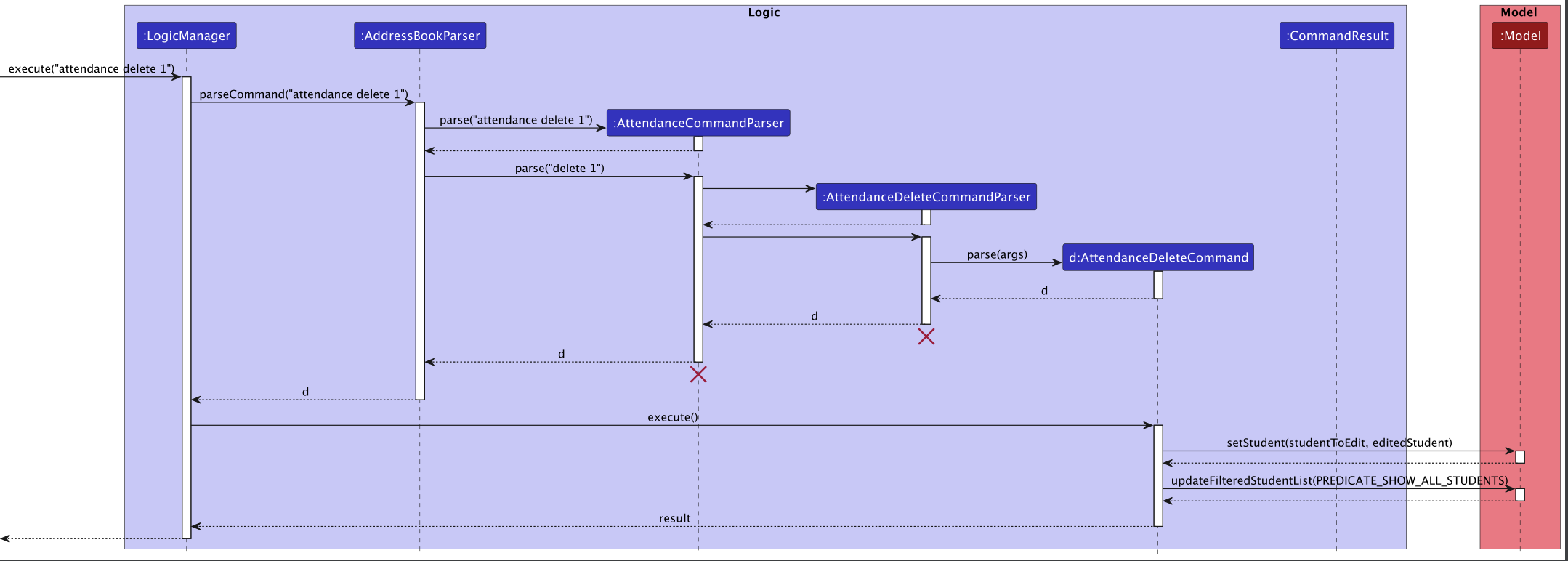 Sequence diagram for AttendanceDeleteCommand
Sequence diagram for AttendanceDeleteCommand
Design considerations
Aspect: Command Syntax
- Current implementation: Using 2 command word syntax \n E.g.
attendance add - Pros: Increases clarity and flexibility of future commands
- Cons: Users have to type more
- Alternatives considered: We considered using only
attendance, while using the forward slash/with specific prefixes for attendance commands, e.g.attendance 1 a/10 s/12, which adds an attendance list of size 12 to the first student. - Pros: Users type less
- Cons: Users might accidentally delete/alter attendance lists and takes a longer time to learn command prefixes.
Aspect: Size of attendance lists
- Current Implementation: Max size of 12
- Pros: No need to resize attendance list display, users typically do not have more than 12 tutorials.
- Cons: Less flexibility in size of attendance list.
Upload Student Picture Feature
The address book is able to have profile pictures assigned to each student. The upload picture feature allows for tutors to add the profile picture corresponding to a student.
This feature comprises a single UploadPictureCommand
The command when executed uses methods exposed by the Model interface and ImageStorage Class.
Upload picture command implementation
The following is a more detailed explanation of how the UploadPictureCommand works.
- After the successful parsing of user input into
UploadPictureCommandParser, theUploadPictureCommandobject is created. - Following which,
UploadPictureCommand#execute(Model model)method is called which callsImageStorage#chooseImage()to open the file chooser. - The user then selects the picture from their files, and it is checked by
ImageStorage#isJpgFile()for being a file of valid format. - The file is then uploaded via
ImageStorage#uploadImage(Student student, File file)into the images folder in the current working directory which was created upon intialization of GREWZ. - If the student index or size specified is invalid, a
ParserExeceptionwill be thrown and attendance will not be added to the student.
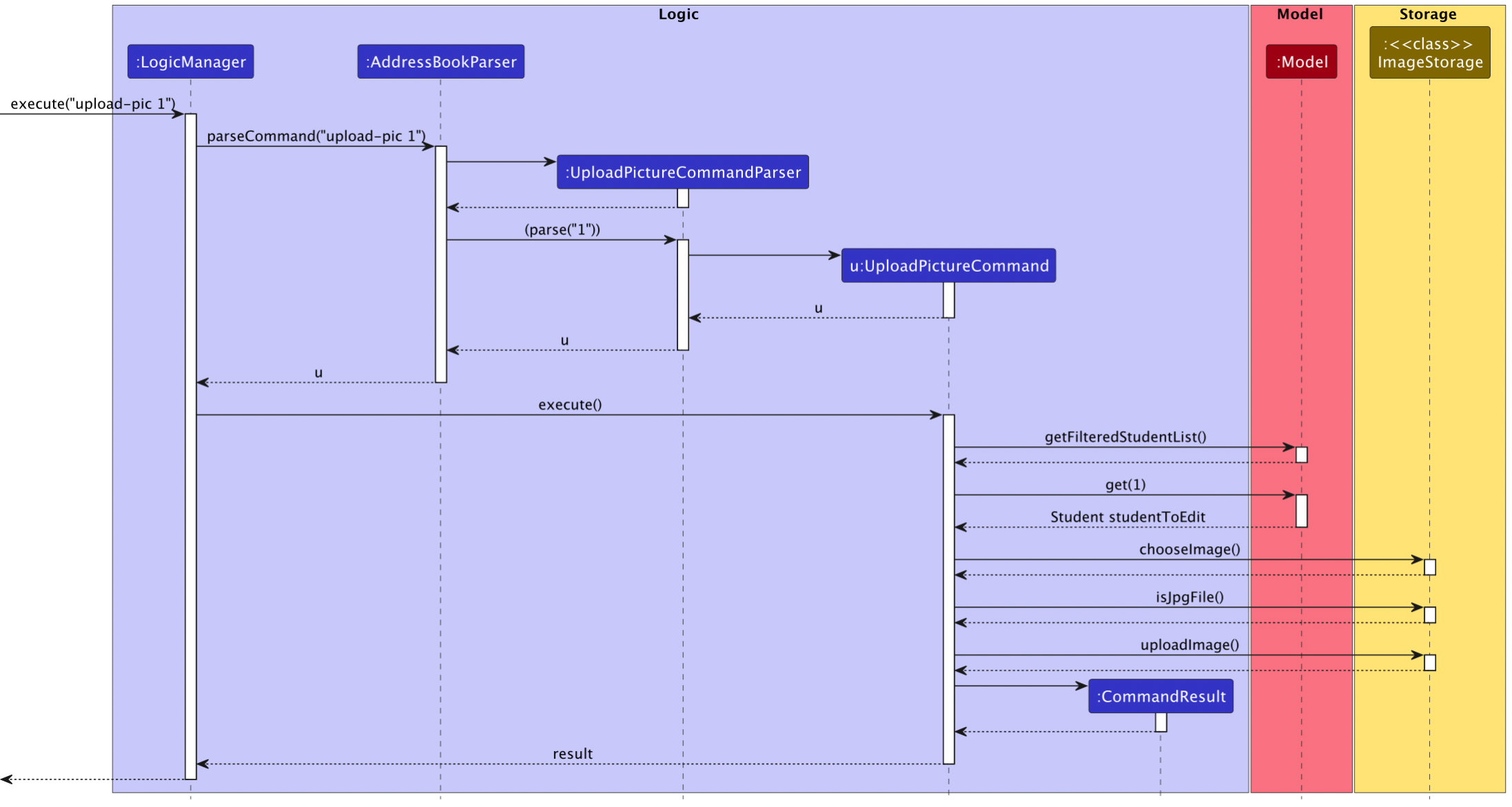 Sequence diagram for PictureUploadCommand
Sequence diagram for PictureUploadCommand
Design considerations
Aspect: How to select an image
- Current implementation: A file chooser window is opened.
- Pros: User can navigate visually through the files.
- Cons: User will need to use a mouse instead of typing only.
- Alternatives considered: We considered passing in a
Stringfor the file path that indicates the location of the picture to upload as a way of selecting the picture. - Pros: Users only needs to type.
- Cons: File paths can be very lengthy and if their file names are similar it is very easy to make a mistake when typing it out.
Aspect: Processing of Images
- Current Implementation: Handled by functions in the ImageStorage Class.
- Pros: All operations regarding choosing, uploading and validating the picture is done in the same class.
- Cons: The ImageStorage Class becomes just a class of static functions which cannot be tested.
Aspect: Changing an existing Image
- Current Implementation: User just uses
upload-piccommand for student they want to change the picture of and reselcts the picture. - Pros: Single command word to add and edit picture, convenient to use.
- Cons: Users might accidentally upload the image for the wrong student and there is no way to undo the change.
- Alternatives considered: We have considered having a separate
update-piccommand solely for changing an existing picture of a student. - Pros: Clearer instruction and prevents error from user.
- Cons: User will have to be more familiar with more commands.
Task feature
The Task feature allows users to create, edit and remove tasks. Each Task has non-optional title and description fields.
Currently, there are 3 types of Tasks - ToDo, Deadline and Assignment, which differ based on their input fields.
Task information is stored in a different file from student information as they are two separate (and unrelated) data types.
This feature uses the following commands:
-
TaskCommand- Adds a task to the task list. -
EditTaskCommand- Edits an existing task in the task list. -
RemoveTaskCommand- Removes the task from the task list.
These commands when executed will use methods exposed by the Model and TaskBookStorage interface and perform the related operations.
Add Task command implementation
The following is a more detailed explanation on how the TaskCommand works.
- If the title or description fields are missing or invalid, a
ParserExceptionwill be thrown and the newTaskwill not be added. - If the deadline or student list fields are present and invalid, a
ParserExceptionwill be thrown and the newTaskwill not be added. -
After the successful parsing of user input into
TaskCommandParser, theTaskCommandobject is created with aTaskobject.- If only title and description fields are present,
ToDoTask object is created. - If deadline field is also present,
DeadlineTask object is created. - If student list field is also present,
AssignmentTask object is created.
- If only title and description fields are present,
- Following which,
TaskCommand#execute(Model model)method is called which eventually calls theTaskList#add(Task toAdd)method, adding the newTaskobject to the internal list. - Next, the
TaskBookStorage#saveTaskBook(ReadOnlyTaskBook taskBook)method is called, which serializes eachTaskin the updatedTaskBookand writes them to thetaskbook.jsonfile at the predefined relative path. - Lastly, if the
TaskBookhas been saved without problems, a newCommandResultwill be returned with the success message.
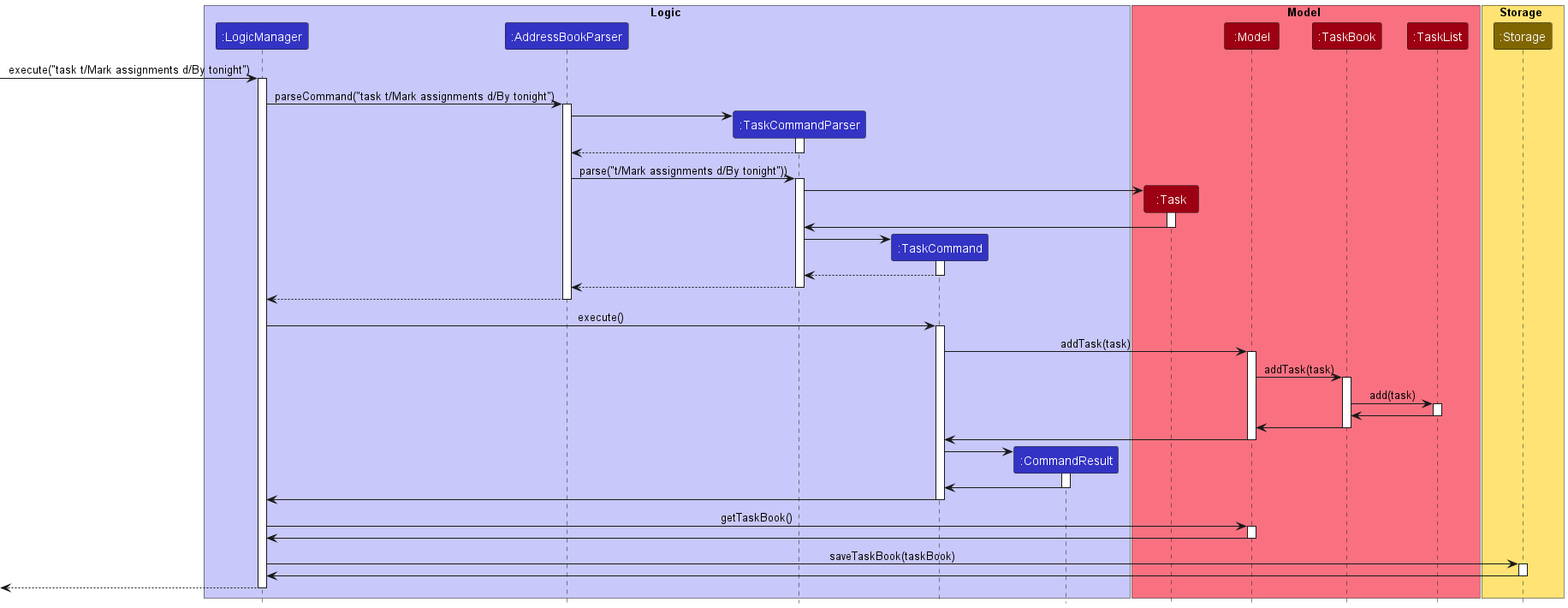
Sequence diagram for TaskCommand
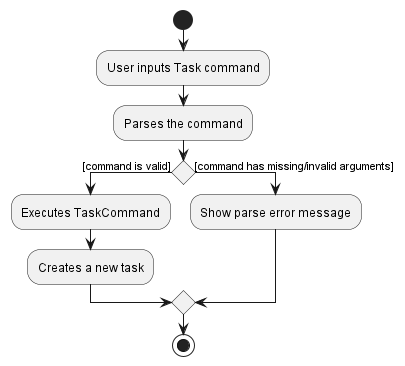
Activity diagram for TaskCommand
Edit Task command implementation
The following is a more detailed explanation on how the EditTaskCommand works.
- If the task index specified is invalid, a
ParserExceptionwill be thrown and the specifiedTaskwill not be removed. - If the title, description, deadline or student list fields are missing (at least one must be present) or invalid,a
ParserExceptionwill be thrown and theTaskwill not be edited. - After the successful parsing of user input into
EditTaskCommandParser, theEditTaskCommandobject is created with a new updatedTaskobject. - Following which,
EditTaskCommand#execute(Model model)method is called which eventually calls theTaskList#setTask(Task target, Task editedTask)method, replacing the oldTaskobject to the internal list with the new updated one. - Next, the
TaskBookStorage#saveTaskBook(ReadOnlyTaskBook taskBook)method is called, which serializes eachTaskin the updatedTaskBookand writes them to thetaskbook.jsonfile at the predefined relative path. - Lastly, if the
TaskBookhas been saved without problems, a newCommandResultwill be returned with the success message.
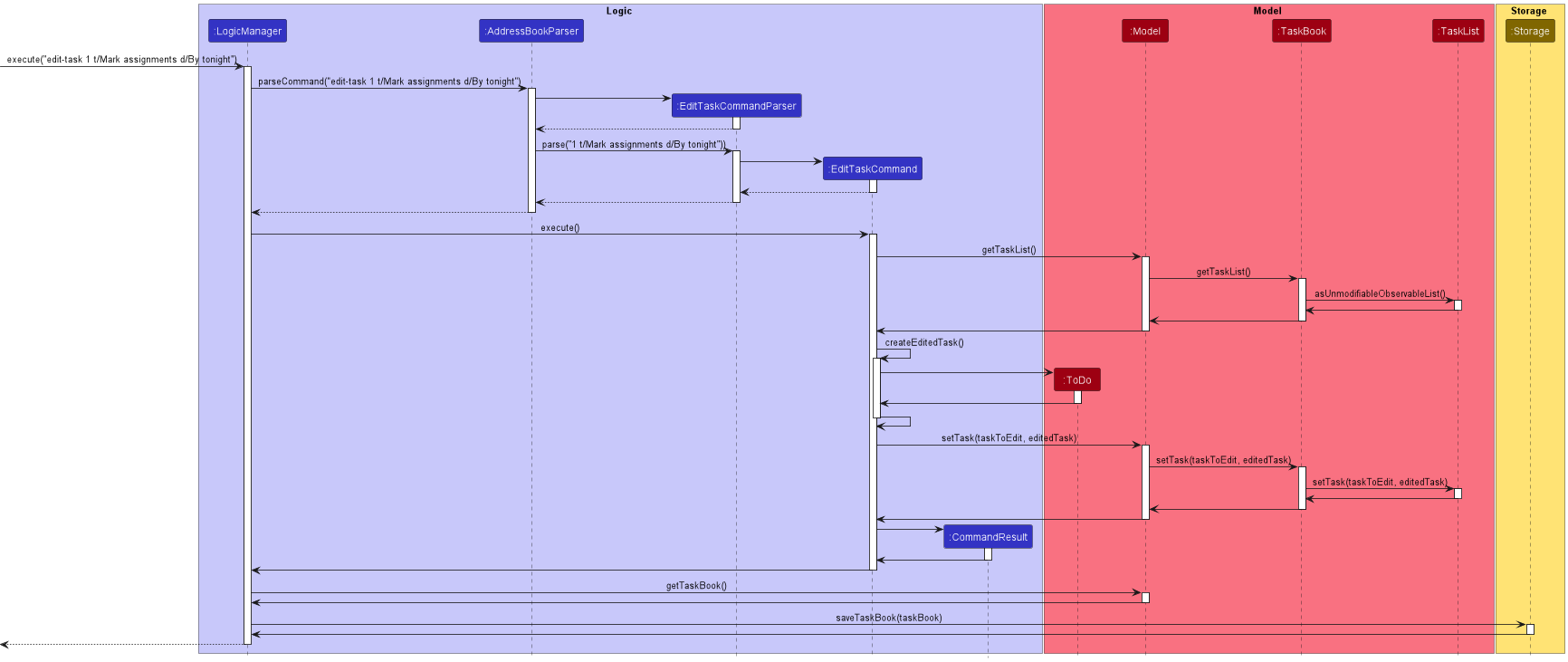
Sequence diagram for EditTaskCommand
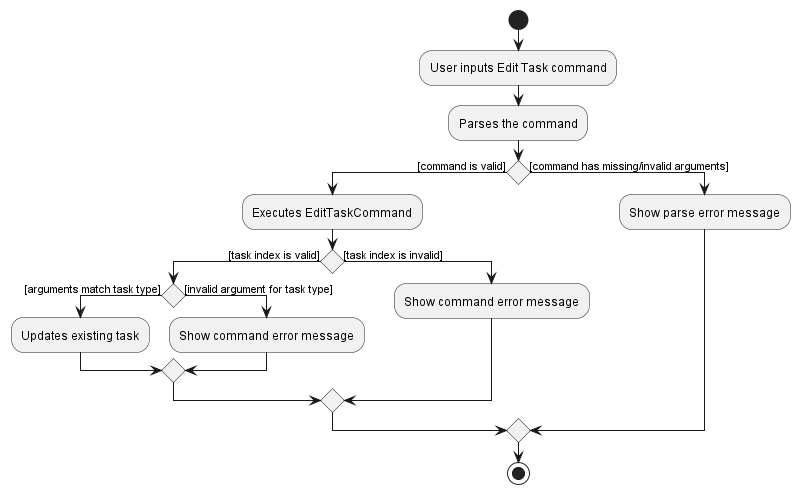
Activity diagram for EditTaskCommand
Remove Task command implementation
The following is a more detailed explanation on how the RemoveTaskCommand works.
- If the task index specified is invalid, a
ParserExceptionwill be thrown and the specifiedTaskwill not be removed. - After the successful parsing of user input into
RemoveTaskCommandParser, theRemoveTaskCommandobject is created. - Following which,
RemoveTaskCommand#execute(Model model)method is called which eventually calls theTaskList#remove(Task toRemove)method, removing the specifiedTaskobject from the internal list. - Next, similar to
TaskCommand, theTaskBookStorage#saveTaskBook(ReadOnlyTaskBook taskBook)method is called, which serializes eachTaskin the updatedTaskBookand writes them to thetaskbook.jsonfile at the predefined relative path. - Lastly, if the
TaskBookhas been saved without problems, a newCommandResultwill be returned with the success message.
Design considerations
Aspect: Storage for TaskBook
- Current implementation: A totally new storage class, serializer class and data file specifically for
Task - Pros: Easy to distinguish different classes handling different types of data (
StudentvsTask) - Cons: Some classes and methods are similar across
AddressBookandTaskBook - Alternatives considered: We considered integrating
TaskBookinto the givenAddressBookinfrastructure, meaning that we will be storingTaskdata together withStudentdata intoaddressbook.json - Pros: Easier to implement, less code to write
- Cons: Higher coupling, since any change in
TaskBookcould potentially affectAddressBookStorage
Aspect: Command Syntax
- Current implementation: Using a common single command word syntax
task - Pros: Easier to type since the same command can be used to create all 3 types of tasks. Increases flexibility when more types of tasks are added in future iterations.
- Cons: Users may be unsure of the type of task they create.
- Alternatives considered: We considered using three different commands -
todo,deadlineandassignmentsto separately create the different types of tasks. - Pros: Clearer for users.
- Cons: Users will have to remember more command words.
Aspect: Changing type of task
- Current implementation: Task type is fixed when created and cannot be changed using the
edit-taskcommand. - Pros: Easier the implement since the type of task is fixed during the execution of
TaskCommand. - Cons: Users may be unsure of the type of task they need at point of creation and may want to change it later.
- Alternatives considered:
edit-taskcan be modified to accommodate changing the task type while changing the field. - Pros: More flexibility for users making the user experience smoother.
- Cons: Implementation will be more complicated since many combinations of user inputs will need to be handled.
[Proposed] Undo/redo feature
Proposed Implementation
The proposed undo/redo mechanism is facilitated by VersionedAddressBook. It extends AddressBook with an undo/redo history, stored internally as an addressBookStateList and currentStatePointer. Additionally, it implements the following operations:
-
VersionedAddressBook#commit()— Saves the current address book state in its history. -
VersionedAddressBook#undo()— Restores the previous address book state from its history. -
VersionedAddressBook#redo()— Restores a previously undone address book state from its history.
These operations are exposed in the Model interface as Model#commitAddressBook(), Model#undoAddressBook() and Model#redoAddressBook() respectively.
Given below is an example usage scenario and how the undo/redo mechanism behaves at each step.
Step 1. The user launches the application for the first time. The VersionedAddressBook will be initialized with the initial address book state, and the currentStatePointer pointing to that single address book state.
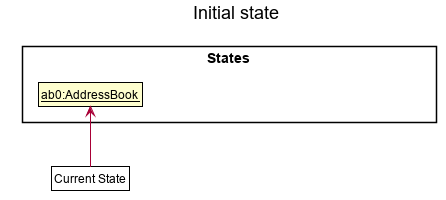
Step 2. The user executes delete 5 command to delete the 5th student in the address book. The delete command calls Model#commitAddressBook(), causing the modified state of the address book after the delete 5 command executes to be saved in the addressBookStateList, and the currentStatePointer is shifted to the newly inserted address book state.
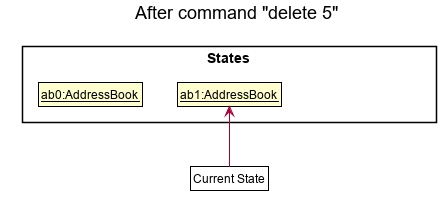
Step 3. The user executes add n/David … to add a new student. The add command also calls Model#commitAddressBook(), causing another modified address book state to be saved into the addressBookStateList.
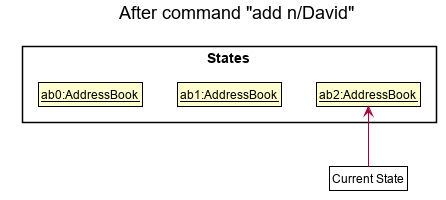
Model#commitAddressBook(), so the address book state will not be saved into the addressBookStateList.
Step 4. The user now decides that adding the student was a mistake, and decides to undo that action by executing the undo command. The undo command will call Model#undoAddressBook(), which will shift the currentStatePointer once to the left, pointing it to the previous address book state, and restores the address book to that state.
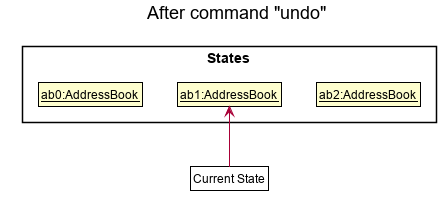
currentStatePointer is at index 0, pointing to the initial AddressBook state, then there are no previous AddressBook states to restore. The undo command uses Model#canUndoAddressBook() to check if this is the case. If so, it will return an error to the user rather
than attempting to perform the undo.
The following sequence diagram shows how the undo operation works:
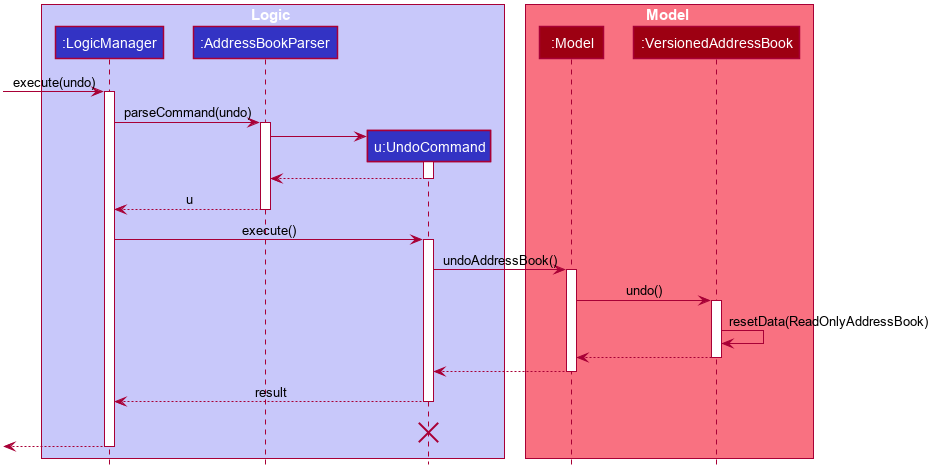
UndoCommand should end at the destroy marker (X) but due to a limitation of PlantUML, the lifeline reaches the end of diagram.
The redo command does the opposite — it calls Model#redoAddressBook(), which shifts the currentStatePointer once to the right, pointing to the previously undone state, and restores the address book to that state.
currentStatePointer is at index addressBookStateList.size() - 1, pointing to the latest address book state, then there are no undone AddressBook states to restore. The redo command uses Model#canRedoAddressBook() to check if this is the case. If so, it will return an error to the user rather than attempting to perform the redo.
Step 5. The user then decides to execute the command list. Commands that do not modify the address book, such as list, will usually not call Model#commitAddressBook(), Model#undoAddressBook() or Model#redoAddressBook(). Thus, the addressBookStateList remains unchanged.
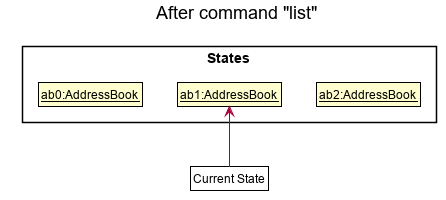
Step 6. The user executes clear, which calls Model#commitAddressBook(). Since the currentStatePointer is not pointing at the end of the addressBookStateList, all address book states after the currentStatePointer will be purged. Reason: It no longer makes sense to redo the add n/David … command. This is the behavior that most modern desktop applications follow.
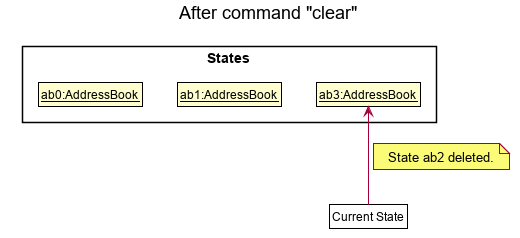
The following activity diagram summarizes what happens when a user executes a new command:
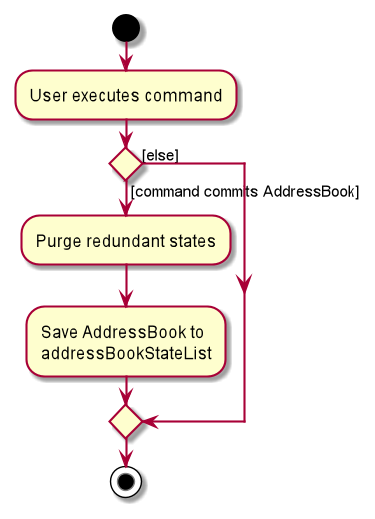
Design considerations
Aspect: How undo & redo executes:
-
Alternative 1 (current choice): Saves the entire address book.
- Pros: Easy to implement.
- Cons: May have performance issues in terms of memory usage.
-
Alternative 2: Individual command knows how to undo/redo by
itself.
- Pros: Will use less memory (e.g. for
delete, just save the student being deleted). - Cons: We must ensure that the implementation of each individual command are correct.
- Pros: Will use less memory (e.g. for
[Enhanced] Add Feature
This feature was enhanced to help teaching assistants add students’ profiles with ease. The feature uses the command :
-
addn/NAME, i/STUDENTID, [p/PHONE], [e/EMAIL], [c/CLASSGROUP], [t/TAGS]
Feature Updates
- Fields in Square Bracket are Optional.
- Only Name and Student ID are compulsory to fill in.
- Provides a more flexible way of adding students’ profiles.
The improved feature allows user to leave certain fields empty if they do not have the information to fill them.
The add Command Implementation
The following is a more detailed explanation on how the new add feature works.
- The
AddressBookParserwill selectAddCommandParserand parse the user input. -
AddCommandParserchecks for optional fields that are not filled in and will automatically set them to ‘NA’ in the AddressBook. - Following which,
AddCommand#execute(Model model)method is called which adds the students into the AddressBook. - If the student’s data is already there, the input will throw an error saying “This student already exists.”
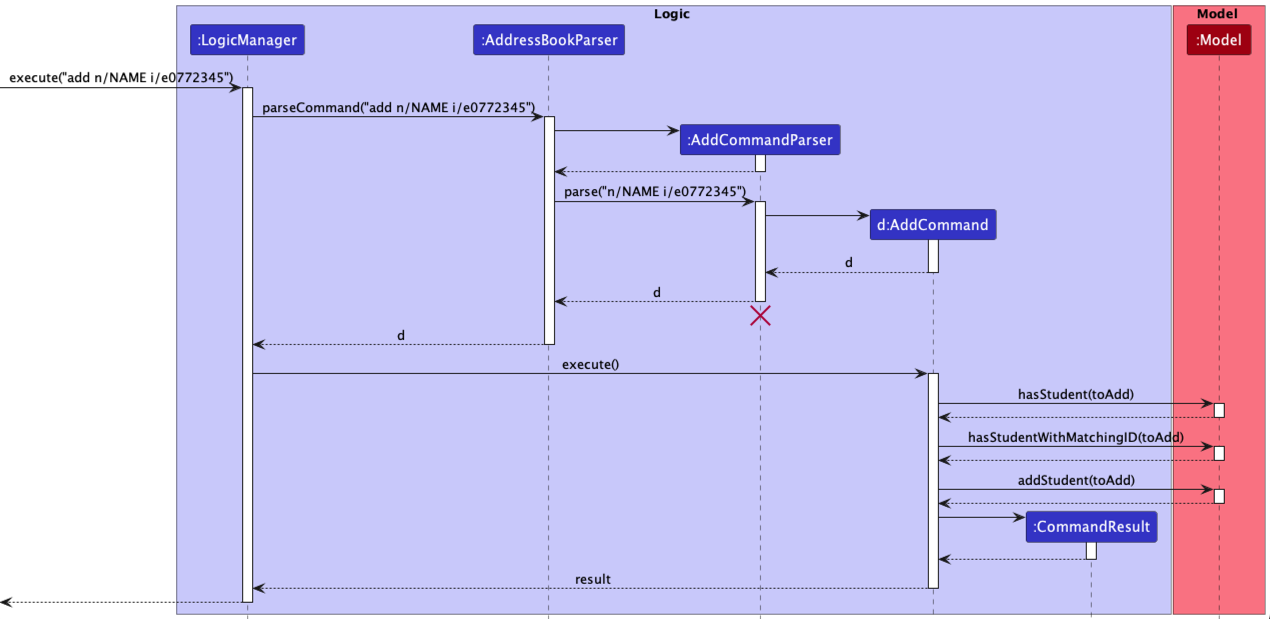 Sequence Diagram for Improved AddCommand Feature
Sequence Diagram for Improved AddCommand Feature
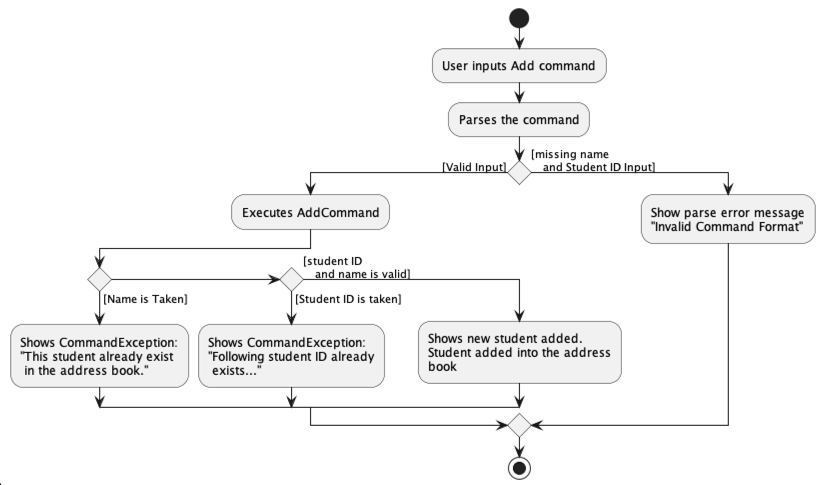 Activity Diagram for Improved AddCommand Feature
Activity Diagram for Improved AddCommand Feature
Design considerations
Aspect: Wrapping ‘NA’ into Type X
- Current implementation : Making ‘NA’ into a new X type when Information for X is not available where X can be Email, Phone or Class Group Type.
- Pros: Simple to store and understand, works as intended even if users decide to input ‘NA’ into these optional fields.
- Cons: Not exactly logically correct as NA is not of Type X.
Documentation, logging, testing, configuration, dev-ops
Appendix: Requirements
Product scope
Target user profile:
- Tech-savvy university teaching assistants
- has a need to manage student contacts
- Prefer desktop apps over other types
- Can type fast
- Prefers typing to mouse interactions
- Is reasonably comfortable using CLI apps
Value proposition:
- teaching assistant have a lot of students information to manage and our product will make it easier for teaching assistants to remember student information, such as names, faces, attendance, etc
- teaching assistants also want to ensure their students are doing well and our product will ensure that they can keep track of student’s performance
User stories
Priorities: High (must have) - * * *, Medium (nice to have) - * *, Low (unlikely to have) - *
| Priority | As a … | I want to … | So that I can… |
|---|---|---|---|
* * * |
teaching assistant | be able to add comments | monitor my students’ progress. |
* * * |
teaching assistant | be able to retrieve my student’s contact details | look them up easily. |
* * * |
teaching assistant | be able to recognise my students from different tutorials | identify them. |
* * * |
teaching assistant | track the deadline of my tasks | complete them on time. |
* * * |
teaching assistant | be able to remove tasks that I have completed | focus on uncompleted tasks |
* * * |
forgetful teaching assistant | record attendance | keep track of my students. |
* * * |
teaching assistant | add student’s profiles flexibly | create profiles based on limited student information. |
* * * |
teaching assistant with many students | keep track of student submissions | remind them to complete their work. |
* * * |
teaching assistant | have a quick way to differentiate tasks | carry out my tasks more efficiently. |
* * |
teaching assistant with many students | have a quick way to find students by what I remember them for | search for their contacts faster. |
* * |
teaching assistant with limited time | quickly type out repeated commands | perform my duties faster |
Use cases
(For all use cases below, the System is the GREWZ and the Actor is the teaching assistant, unless specified otherwise)
Use case: UC01 - Add a Student
Guarantees: A student contact is added to GREWZ.
MSS
- User adds the student by entering the command with student details.
- GREWZ adds student. Use case ends.
Extensions
- 1a. GREWZ detects an error in entered data.
- 1a1. GREWZ responds with an error message.
- 1a2. User enters command with student details.
- Repeat steps until data is correct. Use case resumes in step 2.
Use case: UC02 - Delete a Student
Guarantees: A student contact is deleted from GREWZ.
MSS
- User deletes a specific student contact by entering the command along with the index that corresponds to the student.
- Student contact is deleted. Use case ends.
Use case: UC03 - Edit a Student
Guarantees: Student’s details are changed in GREWZ
MSS
- User edits a specific student contact by entering the command along with the index that corresponds to the student.
- Student contact in GREWZ is edited. Use case ends.
Extension
- 1a. GREWZ detects that the index given is invalid.
- 1a1. GREWZ responds with an error message.
- 1a2. User re-enters the command with valid index. Use case resumes in step 2.
Use case: UC04 - Add attendance to Student
Guarantees: An attendance is added to the Student.
MSS
- User adds attendance to student by entering command with student index, module and number of lessons.
- GREWZ adds attendance to student. Use case ends.
Extensions
- 1a. GREWZ detects an error in entered data.
- 1a1. GREWZ responds with an error message.
- 1a2. User enters command with student details.
- Repeat steps until data is correct. Use case resumes in step 2.
Use case: UC05 - Delete attendance of a Student
Guarantees: An attendance is deleted from the Student.
MSS
- User deletes attendance to student by entering command with student index.
- GREWZ deletes the attendance of the student.
Extensions
- 1a. GREWZ detects an error in entered data.
- 1a1. GREWZ responds with an error message.
- 1a2. User enters command with correct student index and command.
- Repeat steps until data is correct. Use case resumes in step 2.
Use case: UC06 - Mark attendance of Student
Guarantees: An attendance is deleted from the Student.
MSS
- User marks attendance of student by entering command with student index, lesson number, marked value.
- GREWZ marks/unmarks the attendance of the student.
Extensions
- 1a. GREWZ detects an error in entered data or attendancelist is not present.
- 1a1. GREWZ responds with an error message.
- 1a2. User enters command with correct student index and data.
- Repeat steps until data is correct. Use case resumes in step 2.
Use case: UC07 - Find a Student
Guarantees: A user can search to find Student details with limited information.
MSS
- User searches for student details by entering command with keywords.
- GREWZ returns a list of students whose details match the keywords, completely or partially. Use case ends.
Use case: UC08 - Add class group to student
Guarantees: A class group is added to the Student.
MSS
- User adds class group to student by entering command with index of student and class group.
- GREWZ adds class group to student. Use case ends.
Extensions
- 1a. GREWZ detects an error in entered index.
- 1a1. GREWZ responds with an error message.
- 1a2. User enters command with student details.
- Repeat steps until data is correct. Use case resumes in step 2.
Use case: UC09 - Uploading a Student Picture
MSS
- User enters a upload picture command with the index of student.
- User selects picture to upload.
- Picture is uploaded and saved in images folder.
- Use case ends.
Extensions
- 1a. GREWZ detects an invalid index.
- 1a1. GREWZ responds with an error message.
- 1a2. User enters command with corrected index.
- Repeat steps until index is correct. Use case resumes in step 2.
- 3a. Picture is not of JPG format.
- 3a1. GREWZ detects invalid file.
- 3a2. GREWZ responds with an error message. Use case ends.
Use case: UC10 - Add a ToDo Task
Guarantees: A user can add a ToDo task to the TaskBook with a given title and description.
MSS
- User enters correct command with title and description into the command input.
- GREWZ adds the ToDo task to the TaskBook and displays it. Use case ends.
Extensions
- 1a. GREWZ detects an error in the given command format.
- 1a1. GREWZ responds with an error message.
- 1a2. User re-enters the command with title and description.
- Repeat steps until command input is correct. Use case resumes in step 2.
Use case: UC11 - Add a Deadline Task
Guarantees: A user can add a deadline to the TaskBook along with a given deadline.
MSS
- User adds task to student by entering command with title, description and deadline.
- Task is added to the TaskBook and the deadline is displayed as well. Use case ends.
Extensions
- 1a. GREWZ detects an error in the given date format.
- 1a1. GREWZ responds with an error message.
- 1a2. User enters command with corrected date format.
- Repeat steps until data is correct. Use case resumes in step 2.
Use case: UC12 - Add an Assignment Task
Guarantees: A user can add an assignment to the TaskBook along with a given list of student names.
MSS
- User adds task to student by entering command with title, description and list of students.
- Task is added to the TaskBook and the list of students is displayed as well. Use case ends.
Use case: UC13 - Edit a ToDo Task
Guarantees: A user can edit a ToDo task in the TaskBook with a given title and description.
MSS
- User enters correct command with task index, title and description into the command input.
- GREWZ edits the ToDo task to the TaskBook and displays it. Use case ends.
Extensions
- 1a. GREWZ detects an invalid task index.
- 1a1. GREWZ responds with an error message.
- 1a2. User enters command with correct task index.
- Repeat steps until index is valid. Use case resumes in step 2.
Use case: UC14 - Edit a Deadline Task
Guarantees: A user can edit a Deadline task in the TaskBook with a given title, description and deadline.
MSS
- User enters correct command with task index, title, description and deadline into the command input.
- GREWZ edits the Deadline task to the TaskBook and displays it. Use case ends.
Extensions
- 1a. GREWZ detects an invalid task index.
- 1a1. GREWZ responds with an error message.
- 1a2. User enters command with correct task index.
- Repeat steps until index is valid. Use case resumes in step 2.
- 1b. GREWZ detects an error in the given date format.
- 1b1. GREWZ responds with an error message.
- 1b2. User enters command with corrected date format.
- Repeat steps until data is correct. Use case resumes in step 2.
- 1c. GREWZ detects wrong task type being edited.
- 1c1. GREWZ responds with an error message.
- 1c2. User enters command with corrected format for that task or changes task index to correct task.
- Repeat steps until data is correct. Use case resumes in step 2.
Use case: UC15 - Edit an Assignment Task
Guarantees: A user can edit a Assignment task in the TaskBook with a given title, description and student list.
MSS
- User enters correct command with task index, title, description and student list into the command input.
- GREWZ edits the Assignment task to the TaskBook and displays it. Use case ends.
Extensions
- 1a. GREWZ detects an invalid task index.
- 1a1. GREWZ responds with an error message.
- 1a2. User enters command with correct task index.
- Repeat steps until index is valid. Use case resumes in step 2.
- 1b. GREWZ detects wrong task type being edited.
- 1b1. GREWZ responds with an error message.
- 1b2. User enters command with corrected format for that task or changes task index to correct task.
- Repeat steps until data is correct. Use case resumes in step 2.
Use case: UC16 - Remove a Task
Guarantees: A user can remove a task from the TaskBook with the given index.
MSS
- User removes task from TaskBook by entering command with given task index.
- GREWZ removes the specified task from TaskBook.
Extensions
- 1a. GREWZ detects an invalid task index.
- 1a1. GREWZ responds with an error message.
- 1a2. User enters command with correct task index.
- Repeat steps until index is valid. Use case resumes in step 2.
Use case: UC17 - Navigating through previously keyed in commands
MSS
- User goes to previous command by pressing a key.
- User goes to next command by pressing a different key.
Non-Functional Requirements
- Should work on any mainstream OS as long as it has Java
11or above installed. - Should be able to hold up to 1000 students without a noticeable sluggishness in performance for typical usage.
- A user with above average typing speed for regular English text (i.e. not code, not system admin commands) should be able to accomplish most of the tasks faster using commands than using the mouse.
- User has to have a basic grasp of English as other languages are not supported.
- Should be able to work without internet access.
Glossary
- CLI: Command Line Interface
- GUI: Graphical User Interface
- JSON: A file format that uses human-readable text to store and transmit data objects consisting of attribute-value pairs and arrays
- Mainstream OS: Windows, Linux, Unix, OS-X
- Private contact detail: A contact detail that is not meant to be shared with others
- Command: An instruction to be executed by GREWZ.
Appendix: Instructions for manual testing
Given below are instructions to test the app manually.
Launch and shutdown
-
Initial launch
-
Download the jar file and copy into an empty folder
-
Double-click the jar file Expected: Shows the GUI with a set of sample contacts. The window size may not be optimum.
-
-
Saving window preferences
-
Resize the window to an optimum size. Move the window to a different location. Close the window.
-
Re-launch the app by double-clicking the jar file.
Expected: The most recent window size and location is retained.
-
Deleting a student
-
Deleting a student while all students are being shown
-
Prerequisites: List all students using the
listcommand. Multiple students in the list. -
Test case:
delete 1
Expected: First contact is deleted from the list. Details of the deleted contact shown in the status message. Timestamp in the status bar is updated. -
Test case:
delete 0
Expected: No student is deleted. Error details shown in the status message. Status bar remains the same. -
Other incorrect delete commands to try:
delete,delete x,...(where x is negative or larger than the list size)
Expected: Similar to previous.
-